What steps do I need to take to setup my Subscriptions for Apple?
After you purchase the In-App Purchases Add-On, there are a few things that you need to do so we can add the Subscriptions feature to your iPhone app. Please complete these steps in order and let us know when it's done so we can update your app.
That's it!
You can add another subscription if you want, but typically you only need 1 subscription unless you plan to offer different prices between Monthly and Yearly.
- Review latest Program License Agreement - Apple updates their license agreement periodically. When it's outstanding, no updates are allowed on the account. Apple only allows the Account Holder to review the agreement so we can't do this for you. If there's an outstanding agreement, it will appear at the top of the page when you login to your Developer Account here: https://developer.apple.com/account
- Review Paid Apps Agreement - In order to collect payments in your app, you need to review and accept the Paid Apps Agreement. Apple only allows the Account Holder to review the agreement so we can't do this for you. To review the latest agreement, go to the Agreements section in App Store Connect. Click the menu button at the right side of the Paid Apps row to get started. Here's a direct link to the Agreements page: https://appstoreconnect.apple.com/business

- Add your Bank Account - This is needed so Apple can pay you directly when people signup. This section is on the same page as your Agreements in the Business section: https://appstoreconnect.apple.com/business

- Add your Tax Information - This is needed so Apple can report your revenue to the IRS. This section is on the same page as your Agreements in the Business section: https://appstoreconnect.apple.com/business

- Create a New Subscription Group - This is where you begin to setup the subscription plans that you want to offer. Your subscription plans must be part of a Subscription Group so you have to do this first. The Group Name isn't visible to the user, but it helps to give it a name that's descriptive (i.e. Ad Free Subscriptions). To create a subscription group, login to App Store Connect and open your app. Click the Subscription option on the left-menu. Click CREATE in the Subscription Groups section.
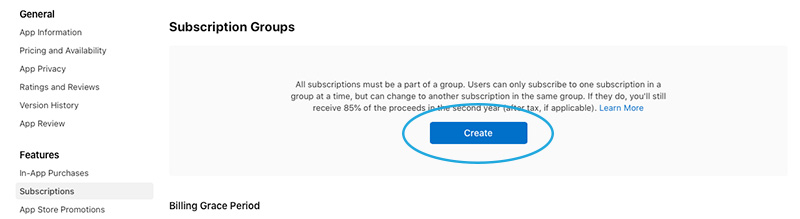
- Create a New Subscription - After you create your Subscription Group, open your new subscription group and click CREATE in the Subscriptions section.
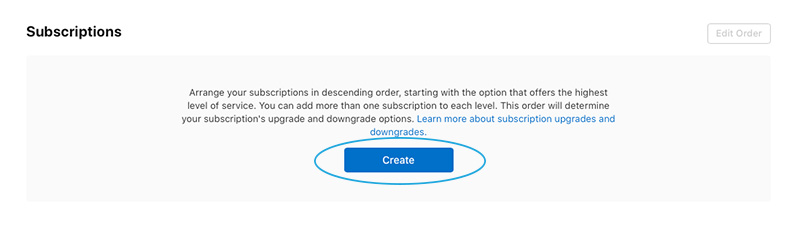
Reference Name - Enter a name for your Subscription that accurately describes what you're offering (i.e., BV Mobile Apps Premium, Ad Free (Monthly), etc...).
Product ID - Give your subscription a Unique ID (i.e., 1, 21M, etc...). If you have already setup your subscription for Android, please make sure the Product ID is the same in Apple because we will use the same Product ID for both apps.
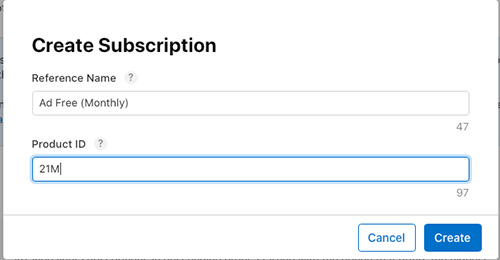
- Complete New Subscription - After you create your Subscription, you must configure it. Some of the fields will already be populated. Here's what you need to enter.
Subscription Duration - Select how long the subscription should last.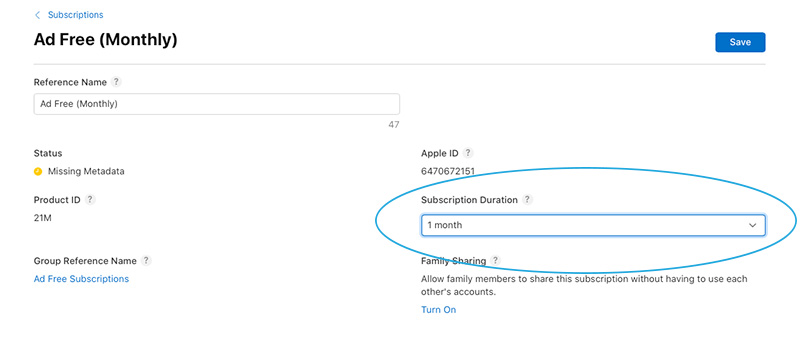
Availability - Select where your Subscription should be available. Typically, all countries should be selected.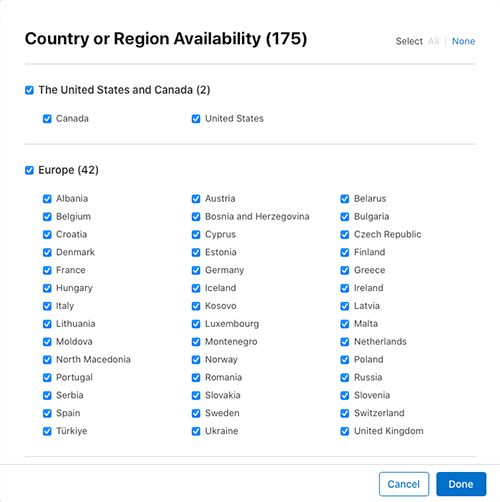
Subscription Prices - Select how much you want to charge for your subscription.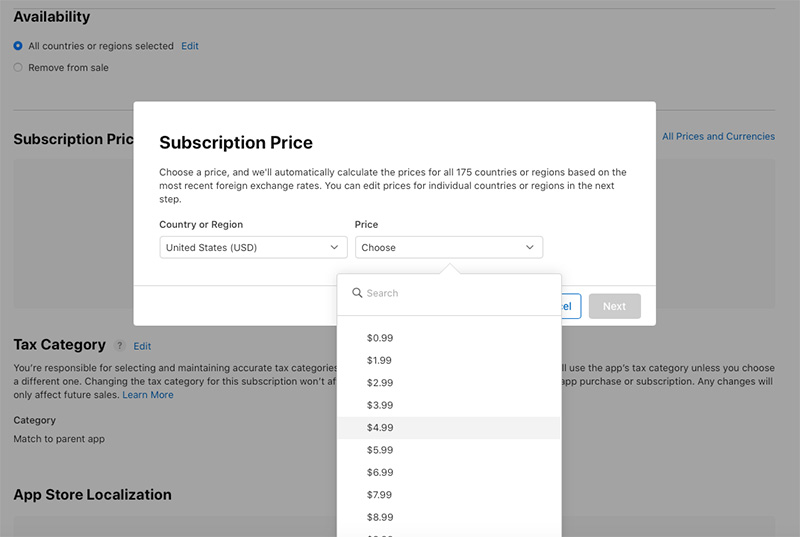
App Store Localization - This is the name that will appear in the App Store and in your user's account once they subscribe.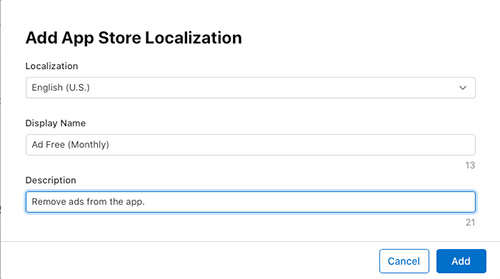
App Store Promotional - If you would like Apple to possibly promote your Subscription, upload an image that accurately advertises it. Usually, your Logo is sufficient.
Review Information - Leave this blank. We will upload screenshots and instructions when we submit your Update
Click SAVE
That's it!
You can add another subscription if you want, but typically you only need 1 subscription unless you plan to offer different prices between Monthly and Yearly.
Related Questions
Have more questions?
We can help you by phone or email. Contact Us
© 2025 BV Mobile Apps, Inc. All rights reserved. Terms & Conditions | Privacy Policy



