How Do I Complete the Data Safety Form in Google Play?
Google needs you to declare the information that is collected and shared in your app. Although you don't collect any personal information from your users, your app still uses the Device ID to provide you with Analytics. This helps to tell you what pages your users go to the most and it helps us with crash reports in case there are any issues. You must disclosure this information to Google.
Please follow these steps to correctly complete the Data Safety form
1. Go to your Google Developer Console to see your apps: https://play.google.com/console/u/0/developers/app-list
2. Click on your App in the list
3. Scroll to the bottom of the Menu on the left and click on App content
4. Scroll to the Data Safety section on the right and click Manage
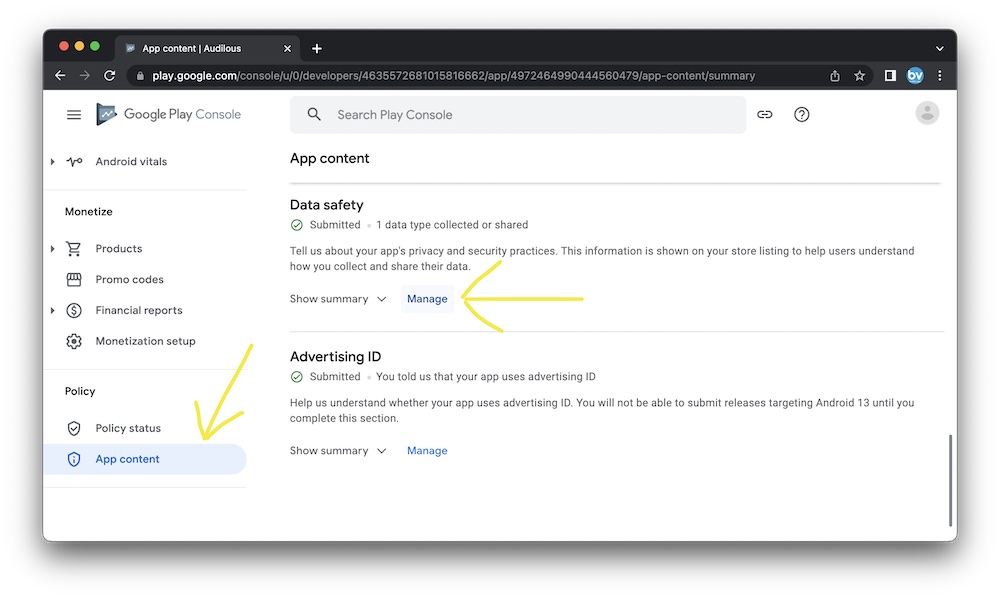
5. Go through all of the prompts and click Next
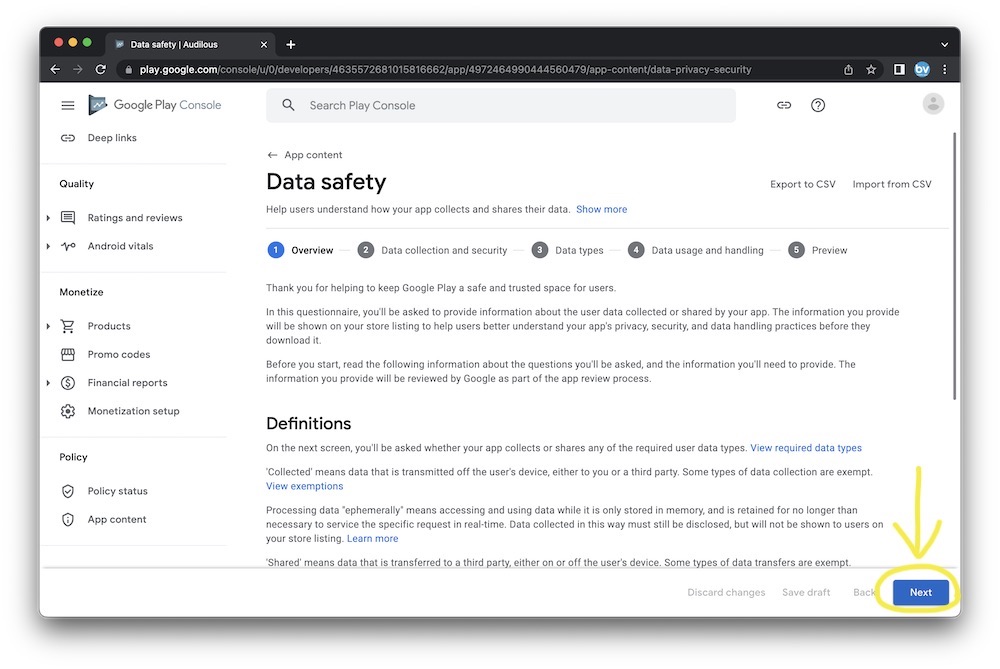
6. Select the following values on the Data collection and security screen.
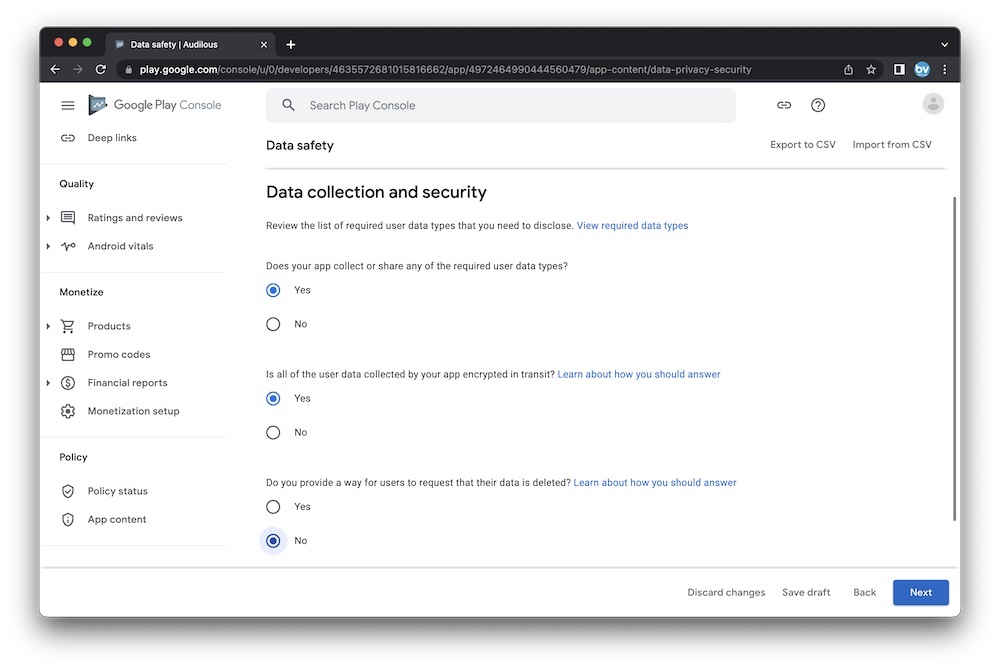
7. Scroll to the bottom and select Device or other IDs
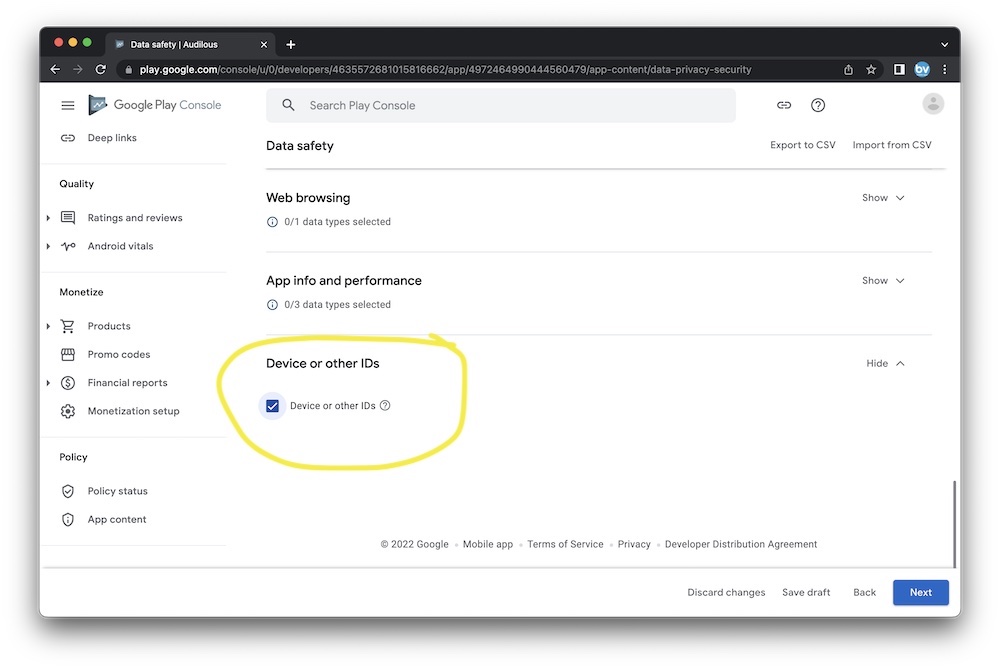
8. Click the arrow at the end of the row.
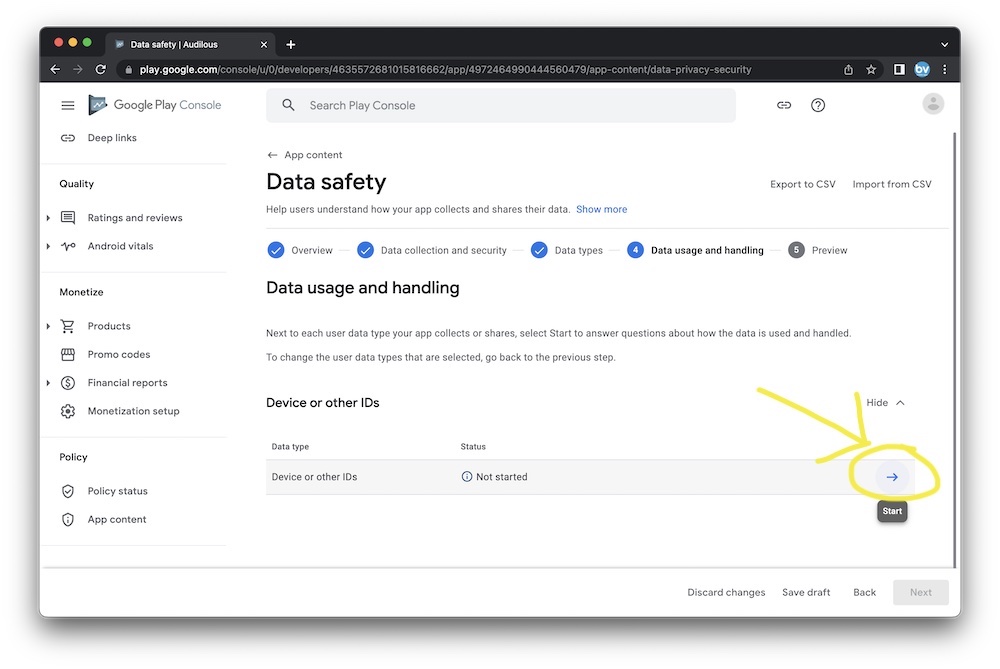
9. Select the following values on the Device or other IDs screen and Save
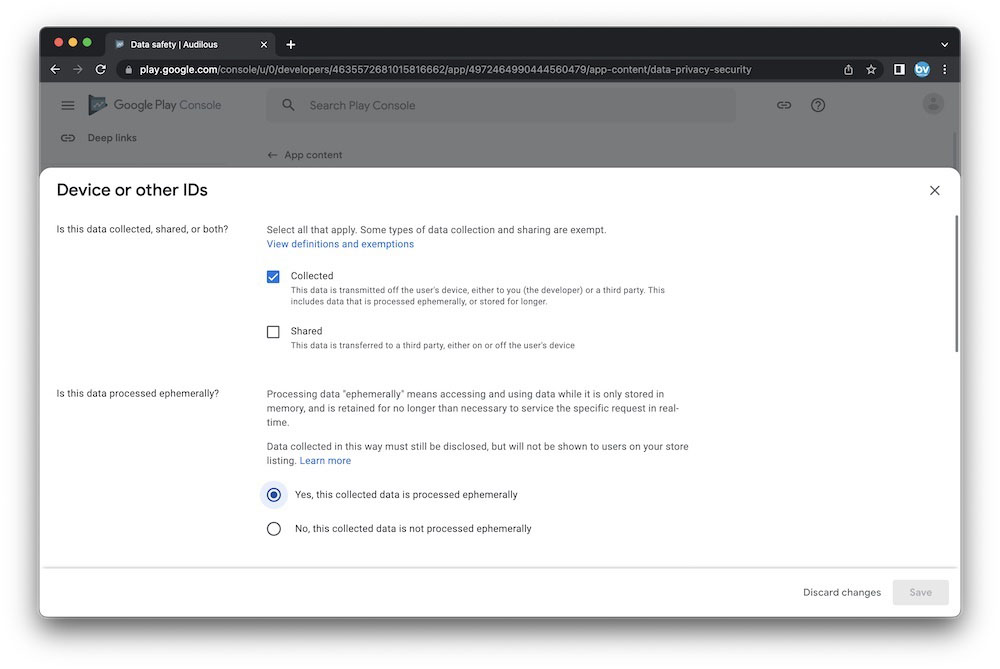
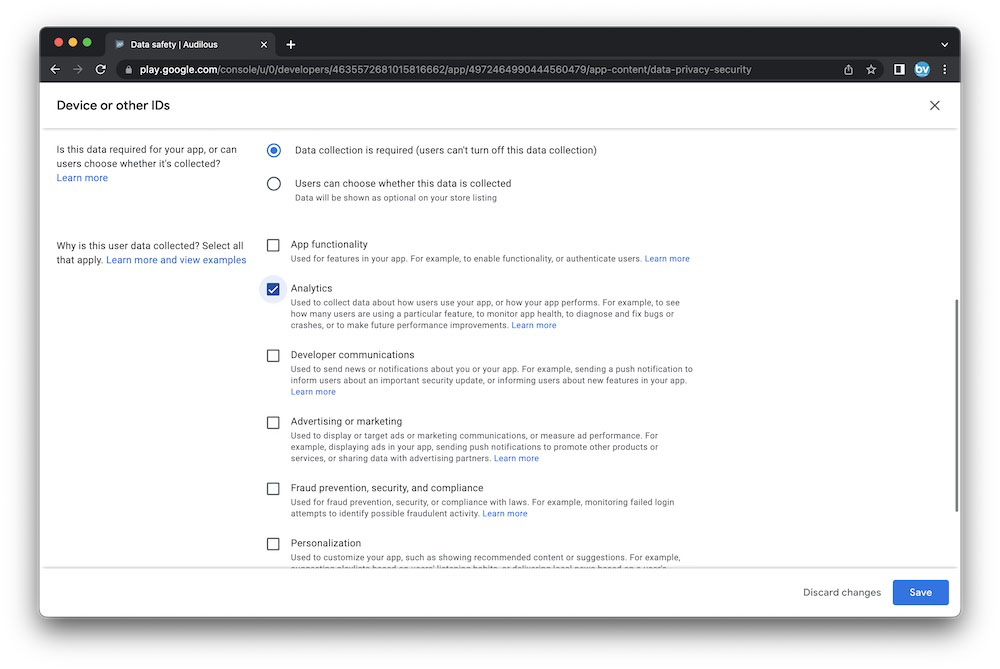
10. Click Submit
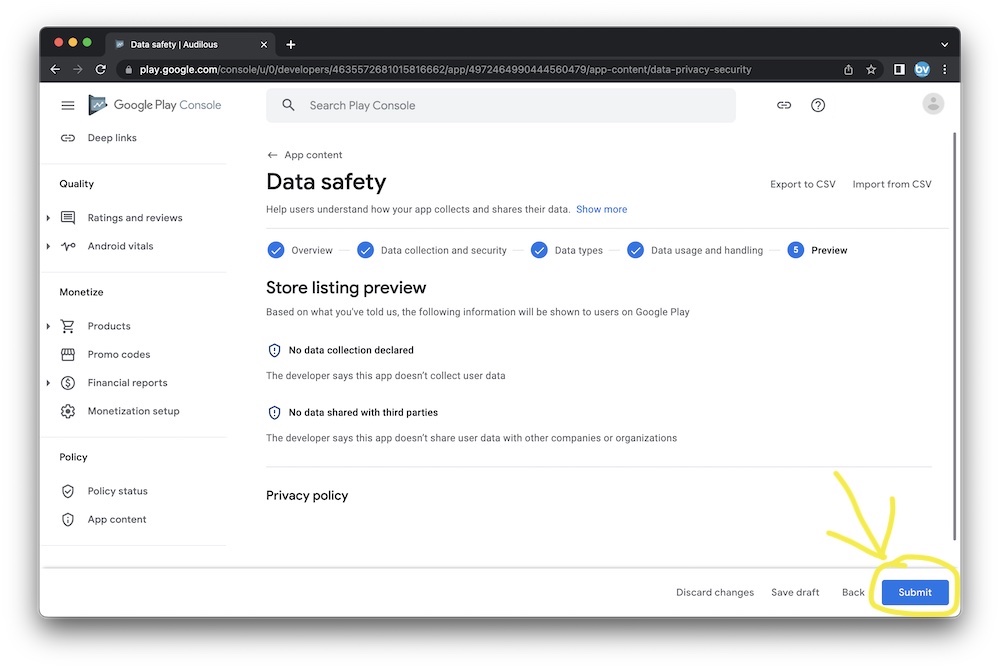
Please follow these steps to correctly complete the Data Safety form
1. Go to your Google Developer Console to see your apps: https://play.google.com/console/u/0/developers/app-list
2. Click on your App in the list
3. Scroll to the bottom of the Menu on the left and click on App content
4. Scroll to the Data Safety section on the right and click Manage
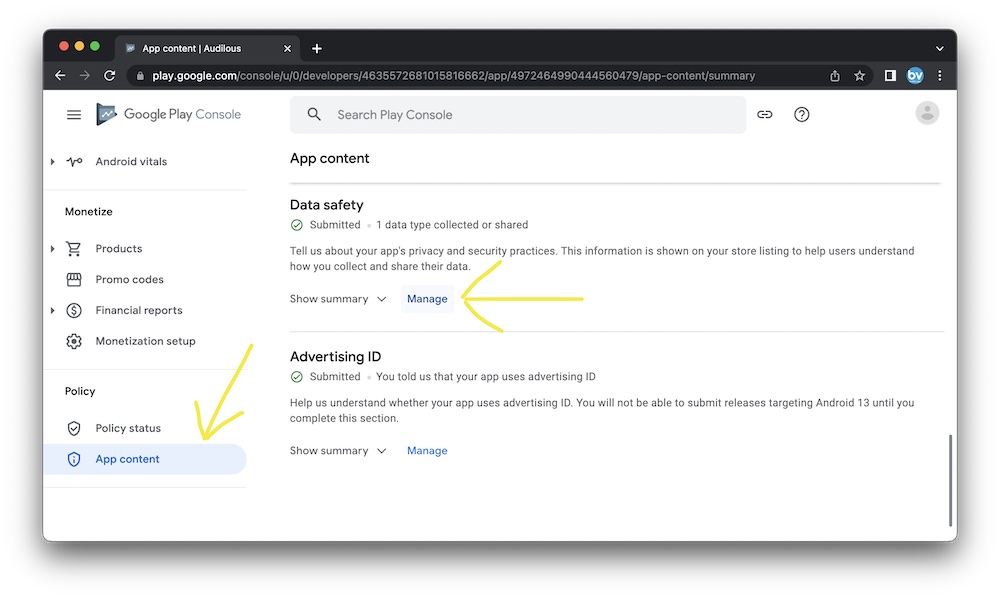
5. Go through all of the prompts and click Next
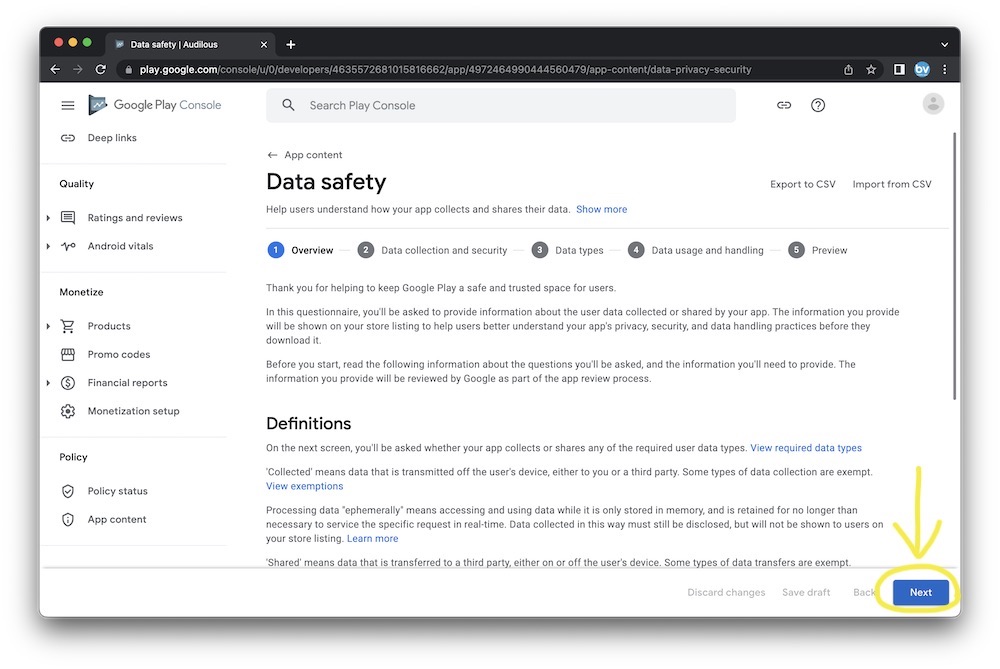
6. Select the following values on the Data collection and security screen.
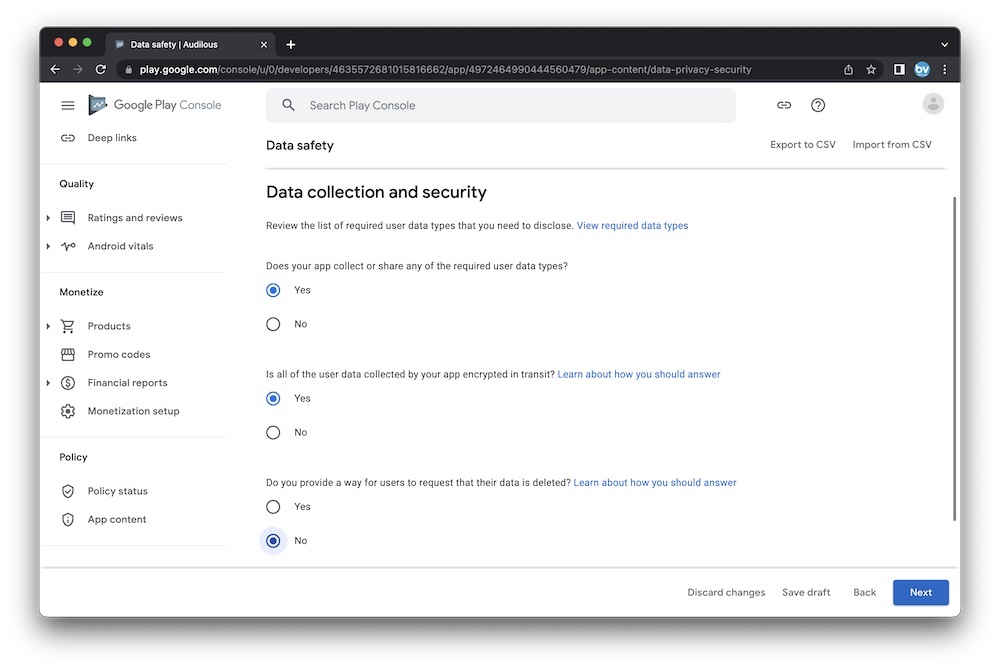
7. Scroll to the bottom and select Device or other IDs
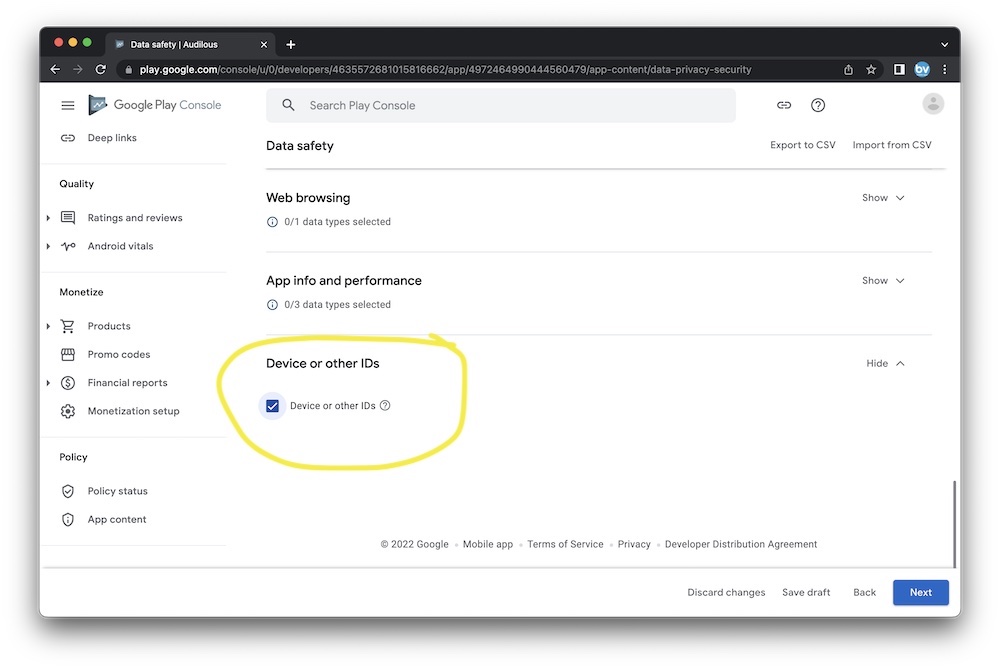
8. Click the arrow at the end of the row.
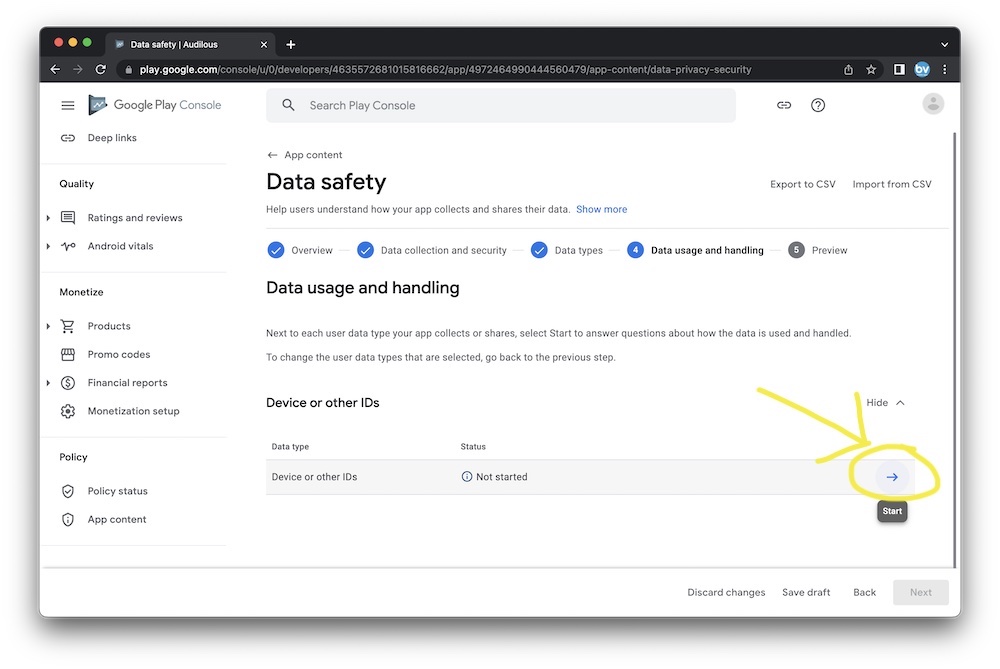
9. Select the following values on the Device or other IDs screen and Save
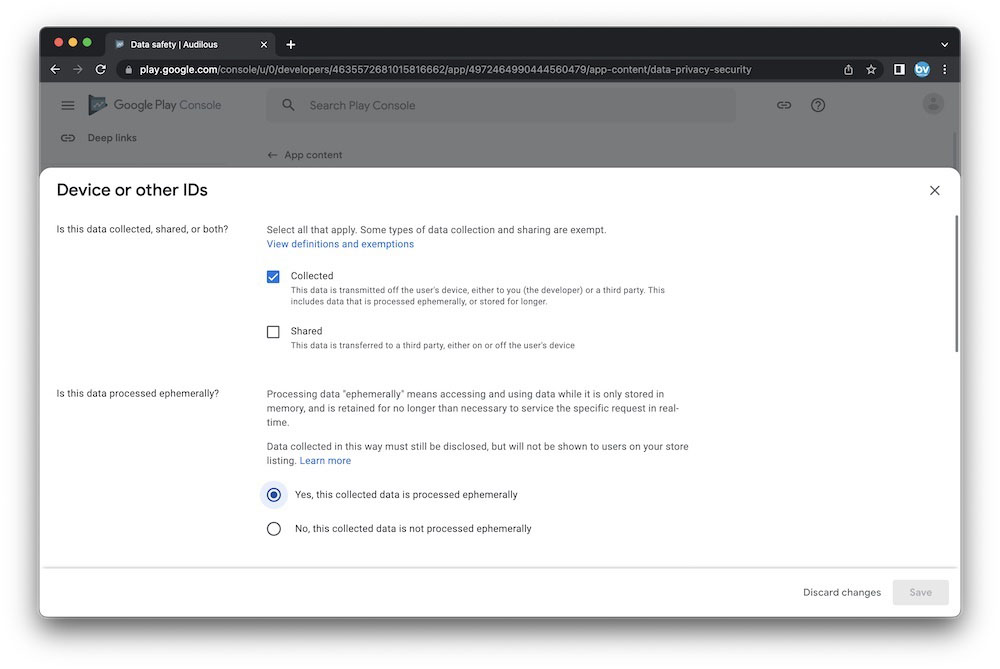
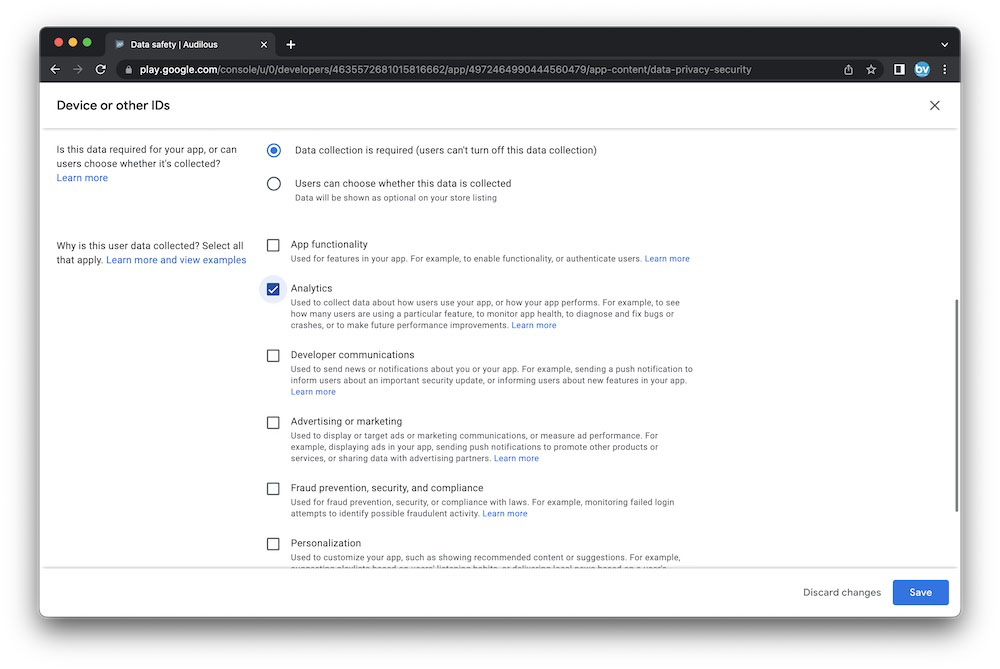
10. Click Submit
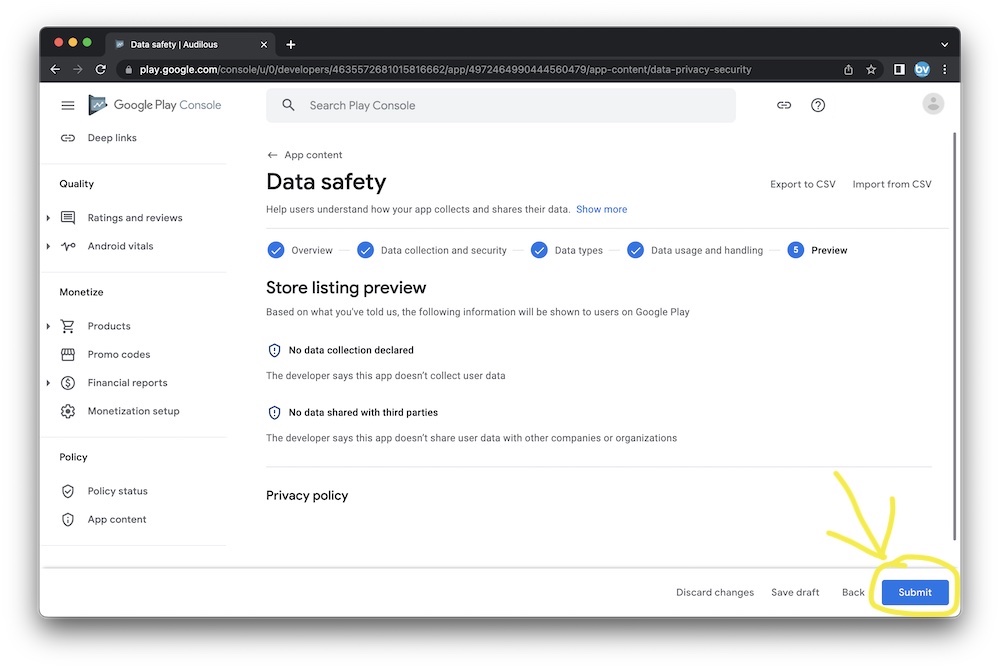
Related Questions
Have more questions?
We can help you by phone or email. Contact Us
© 2025 BV Mobile Apps, Inc. All rights reserved. Terms & Conditions | Privacy Policy



